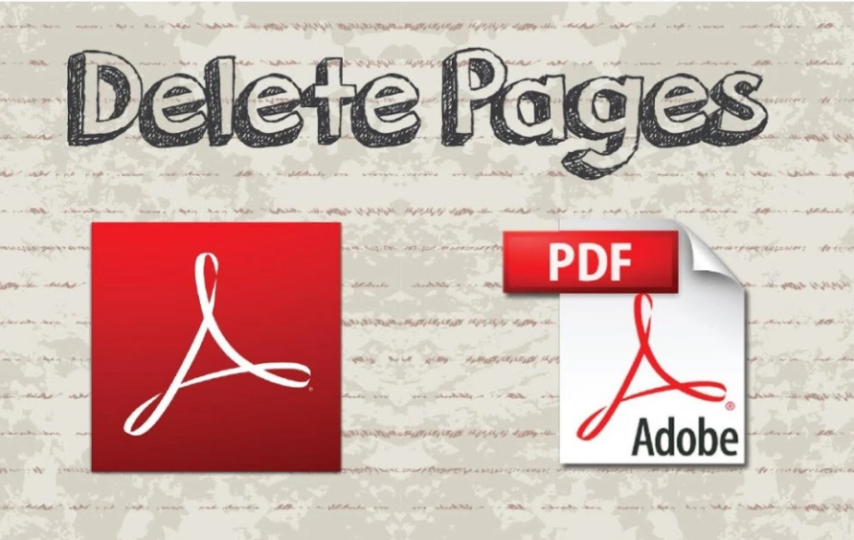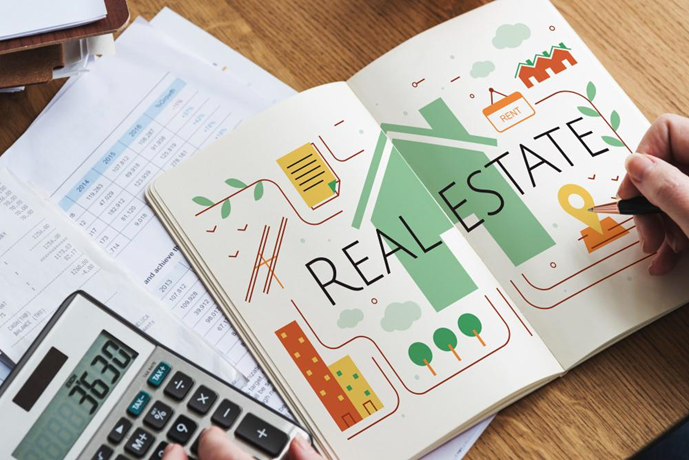Most of the time, if not always, we want to reorganize our PDF files, and then we notice pages from those files that we think are unnecessary or no longer needed. But since PDF files are compact and tamper-proof, deleting individual pages is not quickly done without using an appropriate tool.
Luckily, here is PDFBear to offer you the best solution. PDFBear’s Delete PDF tool can make real changes from your files by simultaneously deleting pages you don’t need. Here are the ways to use the Delete PDF tool by PDFBear.
Table of Contents
About PDFBear and its Delete PDF Tool
PDFBear is a web-based PDF software that features all kinds of tools necessary to fix PDF issues, and that includes the Delete PDF tool; its function is to delete pages from PDF files. PDFBear is a user-friendly software; that means it is easy to manipulate since the tool is simplified and straightforward.
Moreover, with this tool, you will definitely love to make page removal a habit. PDFBear uses these easy-to-follow steps enabling beginners to avoid confusion. On top of that, these instructions are also visible on their main site. Now, to start the process, please follow these simple instructions.
-
Upload Your File.
PDFBear’s Delete PDF tool will require you to upload a PDF file to its server to recognize the file. In uploading a file, you have two options. Either you want to manually browse through your folders by clicking the “Select Files” or make transfer faster by merely dragging and dropping the file.
-
Select Pages.
The second step needs you to be careful when choosing the page/s that you want to delete from the PDF. This is to enable removing multiple pages simultaneously. You may double-check what and how many pages you have selected before taking it to the third step to avoid mistakes.
-
Apply the Changes.
If you are ready and confident to remove the selected pages, kindly click the “Apply Changes” tab and leave all the work to the tool. This time, you only need to sit and wait for the whole process to complete. The process should not be longer than a minute, depending on how strong your internet connection is.
-
Download and Save.
The fourth and last step involves downloading and saving your brand new file. You can save the file to any available device in any file storage. Alternatively, you may also want to share the file with your online storage, such as Dropbox or Google Drive.
Delete Pages Through PDFBear Cloud
The cloud system is what makes the PDFBear convenient. With PDFBear, gaining access to their website while riding a bus is not a problem. You can always use the cloud on the go in removing PDF pages anywhere without worrying about your device’s space storage being used during the page removal process. It will all happen in the cloud system.
On top of that, this will not require you to download or install a particular application or software. You can access it through Google Chrome or Mozilla Firefox.
Safe Page Removal Process with Best-Quality Result
Are you feeling doubtful about uploading files online? PDFBear totally understands; that is why it uses an advanced security system that protects your uploaded files. The 256-Bit SSL Encryption is a technology that proves to be superior in securing files on their server. Your file’s privacy and confidentiality is PDFBear’s top priority.
Besides its advanced security system, PDFBear uses a separate technology that regularly monitors its server if there are lingering files. This technology permanently deletes all these files one hour after the completion of the page removal process.
PDFBear’s PRO Version
Access to PDFBear’s tools is always for free. However, it could be more convenient if you use their PRO version. Entering a subscription to this PRO Version means you will have unlimited access to all of its tools without those annoying advertisements that keep showing to the monitor.
The subscription will cost you 14.99 US Dollars per month or for only 0.7 cents per day. Nonetheless, If you wish to save up to 60%, you can avail of its annual membership, which requires you to pay 99.99 US Dollars.
Takeaway
Managing PDF files is not always convenient. Sometimes, we need a reliable tool that can do the work for us. But before using one, you should also consider a few things, such as file security, quality, and efficiency. Luckily, PDFBear is there to offer the best solution.