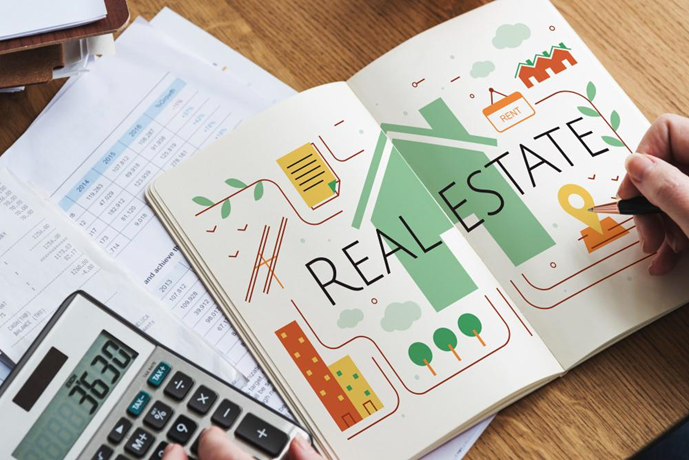If you have an online business or you’re advertising online, you already know using a platform like ClickFunnels is critical to your success. Learning how to connect ClickFunnels to Stripe will further enhance your customers’ experience, especially when it comes to invoicing payments.
ClickFunnels is a helpful tool that allows online business owners to build a landing page for their businesses. On the other hand, Stripe is a payment processing service that enables businesses to accept online payments.
You can integrate Stripe with your ClickFunnels account to boost your sales as you provide an alternative payment method to your customers.
Table of Contents
What is Stripe?
Stripe is a payment service provider that accepts various payment methods, such as credit cards and digital wallets.
It is one of the largest and most established payment gateway providers in the industry of online payments. It is also one of the standard payment gateways within ClickFunnels.
If you want to ensure that your clients’ purchases go through smoothly and have access at all times of the day, Stripe is what you need!
Stripe also provides other features that make receiving payments more effortless than ever, such as allowing users who do not yet have accounts to establish profiles through their website.
Furthermore, the new payment gateway verification procedure is real-time, and payments are deposited straight into the merchant’s account after the item has been validated as being available for purchase, and the invoice payment attempt succeeds.
10 Steps in Integrating Stripe to Clickfunnels
You must first link a payment gateway like Stripe with your ClickFunnels account to accept payments online.
You can add Stripe to the Order Page or create a Subscription Plan for recurring orders. You can add as many Stripe accounts as you want, depending on your ClickFunnels subscription plan.
- ClickFunnels Basic Plan: 3 Stripe accounts
- ClickFunnels Platinum Plan: 9 accounts
- 2 Comma Club X Plan: 9 Stripe accounts
Setting up an account and navigating the payment acceptance procedure is quick and straightforward with Stripe. They’ve simplified their service so you can focus on operating your business.
You can easily connect your Stripe account by accessing your Click Funnels account setting. Follow these steps to integrate Stripe with ClickFunnels successfully.
- Log in to your Clickfunnels account.
- From your dashboard, click on your Account Name in the top navigation bar, then select Account Settings.
- Click on Payment Gateways in the left navigation menu by slightly scrolling down.
- Select Add New Payment Gateway.
- Choose Stripe. Then, click on Create Stripe Account.
- Set a name for your ClickFunnels and Stripe integration. It is better to name your account after your services or products.
- After entering the name you want, Click Create Stripe Account.
- If you have an existing subscription to ClickFunnels Platinum Plan, you can connect up to three Stripe accounts to ClickFunnels. You can choose which account to set as your default Stripe account.
- Then click the Next: Connect With Stripe button. Then, you will be redirected to the Stripe login page.
- From the Stripe login page, click Sign In if you already have an account. Once you sign in, your Stripe account will be connected to your Clickfunnels, and you’re good to go.

If you do not have a Stripe account, you must create one by filling out the required details and clicking Authorize access to this account. Remember to go through the account verification process.
After Activating Your Stripe Account
Your Stripe account may only be accessible for test transactions for a limited time after you sign up. Stripe must first validate the bank account you specified in your application. Also, it must conform to your company’s and website’s Stripe Service Terms.
To determine whether the integration is functioning correctly on your end, test the entire funnel, including the sales order page, before publishing the site and sharing it with others.
The following steps below demonstrate how to do the test transaction:
- To do sandbox testing, navigate to the funnel’s Settings.
- Go to the Stripe integration option and click the Test Mode button.
- Then select the test mode option.
- ClickFunnels will request you to enter a fictitious credit card number. To see if the order is being processed, enter the CVV and the Expiry Date.
- Check the Test Data section in your Stripe account to see if you received the funds.
- If everything looks good, you may publish the page and begin accepting credit card payments using Stripe on your ClickFunnels Sales Page.
The Advantages of Using Stripe as Your Payment Gateway
Now that you’ve finished the Clickfunnels Stripe integration, you can:
- Create a one-time product using Stripe
- Create a subscription product payment plan
- Add Apple Pay and Android Pay
- Test your order form
- Offer a free product to customers using Stripe
You can also integrate other ClickFunnels payment gateways. Just navigate to your Account Settings and click on add new payment gateway.
The more payment options you can provide to your customers, the better. Payment flexibility is also a conversion factor for online shoppers.
Online Purchases Made Easier
It is now easy to purchase something online because of technology. Using efficient tools like Clickfunnels and Stripe makes running businesses more convenient.
Take your online business to the next level using Clickfunnels & Stripe integration. Easily link the most common payment processing system to your sales funnels so your customers may pay you with a few clicks.